DORIS Connector Configuration
On the Data Connections screen in MAPS Config, select Add Connection. Choose Evisions DORIS from the list of data connection types.
![]()
Select the Install button to download and install the driver.
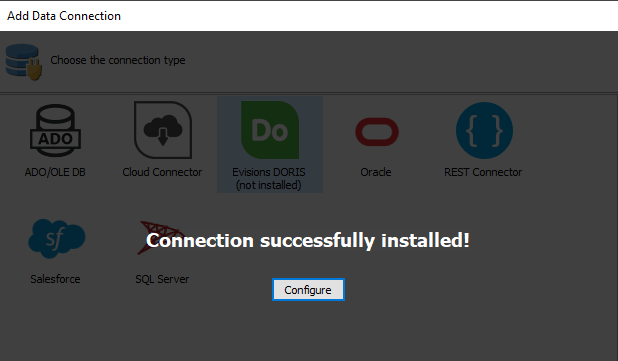
When installation is complete, select Configure to configure the data connection properties.
On the General screen, enter a descriptive name for the data connection, and any desired notes.
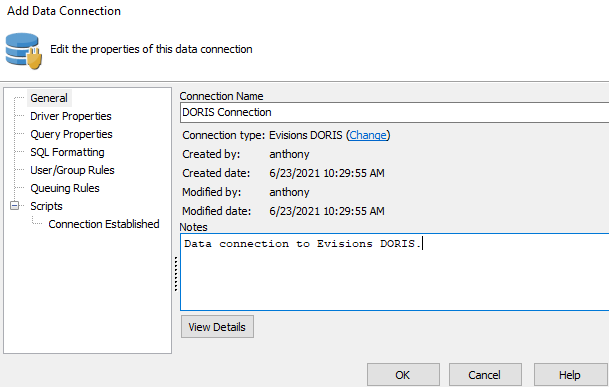
Driver Properties
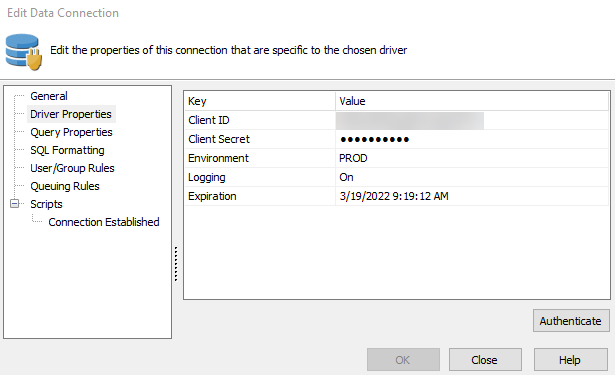
On the Driver Properties screen, enter the following parameters:
- Client ID - A unique identifier that is generated during the registration process.
- Client Secret - A password-like value specific to MAPS that is generated during the registration process. This value needs to remain secure.
- Environment - The DORIS environment that this connection will associate with.
- Logging - The level of logging for this connection. Choose from Off (no logging), or On (adds cache queries, HTTP headers, request/response bodies, SSL negotiation, and additional details that may be helpful in troubleshooting). Logs are saved in the C:\Program Files\Evisions\MAPS\Service\Logs directory for 64-bit MAPS, or C:\Program Files (x86)\Evisions\MAPS\Service\Logs directory for 32-bit MAPS, and can be viewed on the Logging > Logs screen in MAPS Config.
- Expiration - The date in which the OAuth2 Refresh Token will expire (30 days after authentication). Once expired, the connection will need to be authenticated again.
Once you're parameters are filled, select Authenticate to open the DORIS sign-in page, and provide your Evisions DORIS credentials to sign in.